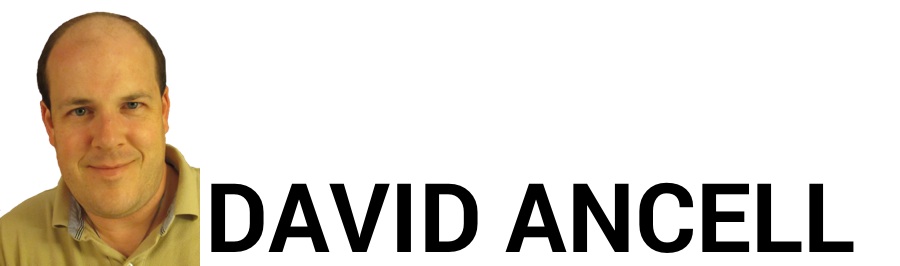
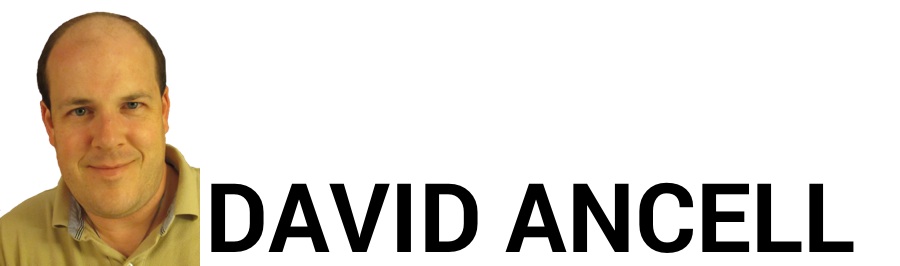
David Ancell / Wednesday, October 25, 2017 / Comments(0)
I’m shifting gears with today’s blog and talking about the technology that I use. Although I have a Catholic focus to what I write and produce, I like to add some other topics in my life, especially technology. I’ve bought updates to a couple of software programs in the past year, Banktivity 6 (formerly iBank) (Amazon purchase link here) and Things 3, and I’d like to review them. Banktivity is a personal finance app, and we use it as our electronic check book and to record and reconcile all our credit card transactions. Things is a to do list app.
I have used Banktivity (formerly iBank) 4 and later 5 for years. To be honest, I hated Banktivity 5. There just wasn’t anything better for me to use for Mac. Quicken for Mac was known for being expensive and far inferior to the Windows version. Other software options didn’t appear to have a large following, so it was hard to say how viable they would be long-term.
There was one main feature of Banktivity that has really helped us manage money in our house – envelope budgeting. If IGG software ever takes this out, I’m not buying their software! It allows me to take my paycheck and allocate it to each budget item. If we overspend, we can move money from another area. If we have money left, we can roll it over for next month or move it somewhere else. The money stays where you put it until you move it or spend it. The budget is then based on money that actually came in. When we bought something on a credit card, we entered in the transaction, and the amount was immediately deducted from our budget. We knew what we had spent before the credit card bills showed up. Oh, and for the record, my wife and I completely disagree with Dave Ramsey on credit card use, and recording every transaction like we do is one way to keep from overdoing it on the credit cards.
However, Banktivity 5 was very slow and clunky. Syncing with mobile devices or cloud sync took forever. Also, they forced us to use cloud sync rather than continuing to support wifi sync on a local network, and I didn’t care for that. When reconciling accounts, the hard drive cranked every time I clicked on an item to show that it was cleared, slowing everything down. Keep in mind that this is something that had to be done repeatedly, so it could take quite a bit of time. The program also seemed a little less than reliable and would sometimes lock up, causing me to have to restart it.
Now, I’ve upgraded to Banktivity 6. I’m enjoying using Banktivity again. The look and feel of the software is worlds better. There’s a new screen for entering transactions that is much nicer to navigate. Reconciling an account is much faster as the hard drive no longer cranks when I click an item. As for syncing, well, wifi sync is gone forever, but the cloud sync is lightning fast. Envelope budgeting is still there and works just fine. In fact, I think it works better than before. There may be a bunch of other features that Banktivity has, but just the performance and aesthetic improvements are a real breath of fresh air.
Now, if only they’d make similar improvements to their mobile apps. I had been hanging on to the original version of iBank for iOS because of the wifi syncing, and it was so much more efficient to use. With my upgrade to iOS 11, the original app no longer worked. The new version of Banktivity for iPhone (iPad app is separate, and I don’t use it enough to review.) is mind-numbingly slow. It takes a long time to load your file once you boot up the app, and it is also slow to open up the entry screen when you click the button. Once you do click it, the data entry screen that pops up at first is missing several options, making you go to another screen if you need to use them. The strange part is that it syncs with the cloud service when you open the app, but not after entering a transaction unless you manually request it to do so. This means that you either have to remember to do it, or your transactions will be a little out of sync. I really hope IGG will make significant improvements to the mobile apps just like they did for the MacOS app. It’s usable, but it could be so much better.
Now, let’s move on to Things 3. When I first bought the upgrade for my iPhone and my iPad (They are separate apps.) and installed them, I wondered what was going on. It seemed like a downgrade to my workflow. Then, I read this article on Cultured Code’s web site. The things that I needed (no pun intended) were still there. They were just a little different.
I really liked the way Things 2 worked. Once I entered a to do item, I would enter the due date and then tell the app how many days before that date to show in the section of the app named “Today.” This meant that I could cause items to appear in that list when I wanted to start thinking about them again. I thought this was gone in Things 3, and I hated it. However, it turns out that it was replaced by something better. Now, you set a “Jump Start” date that will be the day that the item appears on your Today list. You can still set a deadline, but that’s another step. The beauty of this is that you can set a date to start working on something but not set a deadline if you wish. Oh, and you can now set a reminder to pop up at a certain time, but only on the Jump Start date, and you can’t make it a repeating reminder.
The app has some new look and feel improvements also. It has long allowed you to create a project with multiple to do items under it. Now, you can create headings within the project to allow you to organize the to do items better. You can also make sub-items under any to do item that you create. I haven’t used this feature much, but there will be times when I need it.
It’s not perfect, though. I’d like a way to view all of my to dos on one scrolling screen. Currently, Today items are on a separate screen from items that will be started later, and you have to flip back and forth to see everything. I always like to minimize flipping around. Also, the Upcoming items are shown by date, and often there are empty days showing that require you to scroll down further to see a future item on your list. If you are looking a week out, you could easily miss something because you didn’t scroll down far enough. Anything with no date on it is on yet another screen. I think it’s fine to have these separate screens, but I’d like an “Everything” screen to be available.
Finally, the app is quite expensive. I still haven’t bought the MacOS app yet, and at $50, I’m not sure that I will. The iPhone app is $10, and the iPad app is $20. However, they provide a free syncing service that allows you to sync the Mac, iPhone and iPad app. Still, this app has really helped me get things done that I had been forgetting about for months, and now that I understand how it works, the upgrade is definitely an improvement.
I’ve got a few more things that I’m doing that I plan to post when I get the chance. I’m working on podcasts, doing another vlog and mini-review on YouTube, and hope to write more blogs on some different topics. Although this blog has a Catholic focus, I do think that including some more day to day practical life things is helpful as they can be tools in fulfilling our God-given vocation.
Category: Technology
David Ancell / Friday, March 17, 2017 / Comments(0)
I have posted a new videocast
Since I did a review of the GX850 and gave it a pretty good review, I believed it was only right that I gave an update since I returned it. I wanted people to know what happened so that anyone considering this camera can make a decision as to whether it will suit them or not.
The bottom line is that the first one I bought had the touchscreen quit responding. I exchanged it and got another one, and then I noticed the lens motor sounds in my video. They made the camera unusable for my purposes, but there may be some people who can use this despite this issue with the kit lens. A Panasonic engineer said that the noise was part of the normal operation of the camera, so others are likely to experience this.
Another user posted a video with the same issue. Here is the link to that video.
Category: Technology, Videos
David Ancell / Sunday, February 12, 2017 / Comments(0)
I have been trying to do some things to get in better shape over the last year. One thing I’ve found is that an activity tracker is great to help set a goal and make sure I am reaching it. I have used two different ones, and I thought it would be helpful if I wrote a bit about how they compared. I got the Garmin Vivosmart HR through a rewards program at my work, but I switched to the Fitbit Charge 2 after Christmas. I’ll mention that the Garmin is also available as the Vivosmart HR that also has GPS for those of you who are interested. However, I have never owned one of those, so I’ll be comparing the Vivosmart HR without GPS to the Charge 2.
The Garmin Vivosmart HR feels kind of like a plastic toy. The band is a kind of stretchy rubber, and it didn’t feel as good as the Fitbit on my wrist. The interface, however, is really nice. The screen is always on, and it’s a touchscreen that works like something I’d expect. To go from one screen to the next, just swipe the screen. There’s a backlight if needed, but I turned off the feature that had it come on when I lifted my wrist because it drained the battery too much.
The Garmin measured all the basics like steps taken, floors climbed, and “intensity minutes,” which is the time you spent doing exercise. The step goal started at 7500 steps and increased every time I made it and decreased when I didn’t. There were exercise modes, but they were limited to run, walk, cardio, and other, but there are other exercise to achieve a good fitness level, including strength training that improve all the parts of the body including muscles, and the use of supplements such as lgd4033 is also a good option to help with this, since improve muscle and the body performance. I liked up the MapMyFitness app from Under Armour, and it would sync the workouts. However, they all came through as generic workout, and I’d have to manually modify them in MapMyFitness. Like the Fitbit Charge 2, it includes a wrist heart rate monitor, but neither device is one that I’d trust to be spot on. Unlike the Fitbit, it actually has a screen where it would show weather from the smartphone. However, I was never sure how often it updated. The battery always seemed to last the five days claimed by Garmin.
When I had first heard of wrist notifications, I didn’t think they would be all that useful. However, the Garmin showed me otherwise. You can configure it to vibrate when you get a notification from your smartphone. However, with an iPhone, it had an all or nothing policy on it. Either I got every notification that came through your phone (including Facebook and the News app), or I didn’t get anything. Sometimes, the device would quit receiving notifications, and I’d have to turn it off and back on. The vibration was something I wouldn’t miss when it went off, but it was so loud that people around me could hear it buzzing. The device has a screen where you can go back and read missed alerts, but it wasn’t the easiest to use due to the small screen. Since I need an alarm on my watch, I was glad it had a silent alarm that is supposed to vibrate on my wrist and wake me up without waking up my wife. However, you are limited to one alarm at a time, and I like having multiple. Also, don’t forget the aforementioned loudness of the alert. I’m not so sure that the alarm always succeeded in not waking up my wife.
When I switched to the Fitbit Charge 2, I noticed right away that it had a more premium look to it, and the band was so much more comfortable on my wrist. The interface took a bit of getting used to. It’s not so much a touchscreen as a “tap screen,” or so I would call it. The display is not always on, so you have to lift your wrist, push the side button, or double-tap the screen to get it to come up. Once you do, if you configuredthe screen a certain way (you can customize it), you can see your steps and heart rate all at once on a well-lit screen. You can tap it to see other statistics. The button on the side lets you go through other menus. However, the lift to see the screen and the tap feature don’t work perfectly. It can be aggravating to have to tap the thing multiple times to get it to work.
Like the Garmin device, the Fitbit Charge 2 measures steps taken, floors climbed, and time spent in exercise. Exercise modes are available for several different exercises, from walking to lifting weights. However, I had to customize the device to get it to track my walking. You can include connected GPS to allow it to connect with your smartphone and map where you went. I use this every time I go for a walk. Both devices automatically detect a lengthy time period spent active, but only the Fitbit stores it in the main exercise part of the app where it’s easily found. The battery seems like it lasted longer than the rated five days, but it takes longer to charge (1 – 2 hours vs 30 minutes) than the Garmin’s battery. I tried to connect it to MapMyFitness twice, but it didn’t work. However, I found that I no longer need MapMyFitness because the Fitbit app does all that I need it to do.
In fact, the Fitbit app is a major strength of the Fitbit system. You can use it to track not only activity synced from the tracker, but it will track calorie intake, water drinking, and how many days a week you exercise. You can set individual goals for each. However, the step goal that it sets is always a static goal. It doesn’t adjust like the Garmin device does. The app is much nicer to use than the Garmin app. I liked how I could just use the device to start a workout, and I could get it into my phone in my workout history without ever having to actually interact with the phone. My iPhone 5S is rather old and getting slower, so this makes it faster for me to start my walk.
The Fitbit Charge 2 does have wrist alerts. Unlike the Garmin, they are limited to call, text, and calendar alerts. Also unlike the Garmin, you can choose to receive any, all, or none of the available types of alerts. If you only want phone call alerts, you can choose to only be alerted when you have a phone call. The Fitbit does have silent (vibrating) alarms as well, and you can set up to eight different ones. The vibration is more subtle than with the Garmin. This means that it won’t alert everyone around you, but it’s more likely that the alert will be missed. I’ve missed my alarm two or three times since I’ve had the Fitbit.
In the end, I’m still using the Fitbit Charge 2, and I like it better. Despite the fact that the tap interface of the Charge 2 isn’t as smooth as I’d like, the iPhone app, exercise tracking, multiple alarms, the ability to limit what alerts I get, and the comfort of the device on my wrist made me decide that it was a good decision to switch. The Garmin is now available at a lower price, and it’s a good option for people who don’t want to spend the extra money. If you are willing to spend the extra (about $50), I think the Fitbit gives a better experience, and I’d recommend it over the Garmin.
Category: Technology
David Ancell / Thursday, February 09, 2017 / Comments(0)
I’ve been looking for a compact camera to carry around with me, and at just the right time, Panasonic releases the GX850. I really like Panasonic’s cameras, and this is the second one for me. In fact, I decided I’d do a video review on my YouTube channel. I’ve included both sample video and photos from this camera so you can see how well it does. I think it does pretty well. It seems like it will be a great camera for vlogging, selfies, and travel. Oh, and it can even shoot 4K video in clips of up to 5 minutes long.
UPDATE: I had to exchange the first camera I bought because the touch screen stopped responding. Then, with the second one, I noticed the lens motor in the video, which made it unusable for my purposes. I returned the camera and will be getting something else, and you can see the video I posted about it here.
Category: Technology, Videos
David Ancell / Sunday, January 08, 2017 / Comments(0)
A priest once observed made the observation of me that I use technology to simplify my life. Indeed, I do. I bought my first iPod because I didn’t want to carry around a bunch of CDs or mess with having to burn a collection (which is what I had just showed the priest). I got my first Palm device just for fun in 2003 (Wow, I’m dating myself!), but I quickly made use of it so that I didn’t have to keep up with contacts and notes on paper. I’ve read a number of parent and/or Catholic blogs that talk about the problems with technology use. I don’t see quite as much on how we can make good use of it.
So, I want to present four things that have helped me in the past year. These were not new this past year, but I just got to where I found a use for them. It’s kind of like the iPad, on which I am writing this, When I first learned of it, I didn’t think it would be helpful to me. Now, I hardly know what I did before I had it.
The first thing I’ll share is my secret to getting blog posts written because I love to share my “secrets” of his type. I am using an app called iA Writer. The app has been around, and I’ve had it for a few years. Last year, it got some major updates, including the ability to post to WordPress. It also has a new file view that lists all my compositions, and it has really good iCloud syncing. This means that I can start a post on my iPad while sitting up in bed, like I am as I write this sentence. Then, I can go up and continue on my iMac, and later I can make some final edits on the iPhone. The document is ready on any Apple device. I can also sync to Dropbox if I choose. It has been a few hours since I wrote the first draft on my iMac, and now I’m typing this sentence on my iMac. Once I am done, I can use any one of the devices to send the document to WordPress, where I can edit it further or just post it.
Second on my list is a fitness tracker. I have been using a Garmin Vivosmart HR but plan to switch to Fitbit. I used to wonder what was the point of these, but now I am trying to exercise and just be more physically active in general. The device gives me a good indication of how I have been doing on a particular day. The device also sets a goal for me to try and reach each day. This shows me how much I’ve been active lately and whether to keep going as I am or to make time for some extra physical activity. There’s an added bonus here, too. It gives me wrist notifications from my iPhone. At one time, I wondered what was the point of that as well, but I keep almost always my phone on vibrate and often cannot feel it in my pocket when it “rings.” The wrist notifications keep me from missing my wife’s calls and messages.
So, maybe you’d like to know why I am switching to Fitbit. There are a few reasons. First, the Fitbit iPhone app is better. It has a lot more useful tracking features and is more efficient to use. Second, the wrist notifications on the Garmin are an all-or-nothing thing. Either it gets every alert from my iPhone, or it gets nothing. I only want my calls and texts and maybe calendar notifications. I don’t need Facebook or YouTube alerts on my wrist. Fitbit lets me have only those alerts that I want. Third, the Fitbit allows me to set multiple alarms. The Garmin allows only one, and I have to set it to go off every day or every weekday. Finally, the Fitbit just looks better. I debated between the Fitbit Charge 2 and the Fitbit Blaze. I wanted to go with the Blaze but had concerns about its design quirks. For the Blaze, you have to remove the tracker from the band to charge, and the mechanism for doing so looks like it might not hold up over time. So, I’m going with the Charge 2. One tip is to look for one at allows you to change the band. These expensive trackers shouldn’t have to be replaced because the band wears out.
The third thing I have discovered is an app called Simplenote. I’m not sure how long it has been around, but I heard about it on someone’s YouTube. To be honest, it is mostly plain text with clunky markdown support. When you preview your markdown, line breaks get removed. It’s strength lies in the ability to sync very, very quickly and its compatibility with several platforms (Mac, iOS, Windows, Android, and Linux). Oh, and it’s free!
I mainly use Simplenote to store notes that I need on any device, but I found another use for it as well. Since my iMac is too old for the universal clipboard feature of MacOS Sierra, this becomes an easy way to copy text from one device to another. I paste from my iPhone into Simplenote, and it’s available on my Mac literally within seconds. I can then move the text wherever it needs to go on the Mac. Also, compatibility with multiple operating systems means that I can use it even if I completely change platforms in the future. Oh, and did I mention that it is free?
Well, my last pick is not free, and it’s actually pretty expensive for what it does. It has been around for years, but I have just started using it. It’s an app called Things. It has now become my main to do list. It has also helped me get things done that I have been forgetting about for a long time.
The beauty of the app is it’s organizational power. I can create a single task or a project with multiple sub tasks. However, unlike reminders, I can’t set it to send me a pop up at a certain time which I will then dismiss and forget about. Instead, it has a Today list that I check daily. When I create a task, I specify a due date, and then I tell it how many days before then to start showing in the today list. There is another list called Next that shows me all my pending tasks separated by an area of responsibility that I assign. If I don’t even want it to appear there because I can’t possibly do it yet (such as a car tag renewal that can only be done so many days in advance), I can put it on a Scheduled list and set a date for it to move to the Next list. There is also a Someday list for things that I hope to do but can’t now and an Inbox for things I want to categorize later.
It is now part of my morning routine to review the list with emphasis on the Today list. They have a syncing service, so it syncs between my Apple devices. The main downside of the app for me is that I had buy it separately for iPhone and iPad. The Mac app is quite expensive at $50, but many productivity apps are either just as expensive or require the purchase of a subscription for full features.
So, these are the tech picks that I have begun to use and found helpful. It’s now almost bedtime, and I am back on the iPad editing the final draft on my iPad using iA Writer. It’s time for me to post this. Then again, if you are reading this, I already did.
Note that the Amazon links are affiliate links. If you buy through them, I get a small commission, but you don’t pay more because of it. Other links are not affiliate links at this time.
Category: Technology
David Ancell / Saturday, May 17, 2014 / Comments(0)
Ok, hopefully this is the last post about my site. I finally decided how I wanted to my site to look, and I found out it wasn’t nearly as hard as I thought to accomplish it. I have more work to do, and I think I will just make updates to this post rather than keep posting about the site.
From about 2005 – 2010, I had a site and a blog that were similar in appearance and developed on a content management system that I had personally created. However, the need to move the page resulted in my creating a new site rather hurriedly because the new server couldn’t support my system. I could not remake a blogging system, so I used WordPress with a theme that didn’t match my page. I have realized that my blog is the main thing that gets content, so I decided to make it the focus of my site. From now on, going to www.davidancell.com will take you to the blog that now has the name of my web page. If you use the old address, you will be redirected.
I built my own WordPress theme, and I literally learned how to do this last week. I used my old blog from 2005 as the model. Needless to say, it still needs some work. I still need to:
Recreate my links and blogroll. Update: Links and blogroll are back up, as well as the page of recommended books.
Restore the ability to comment Update: Comments are working again!
Replace that logo. That picture of me looks like my toddler kept me up for three nights straight, but it’s from 2005, when he didn’t exist. Update: I did it! My wife took my picture for a new logo, and now I’ve got it up.
And last but not least . . . Make this design responsive so you don’t have to zoom on a mobile device. I just had it but lost it. Update: I have started on this. If you use this site on a smartphone or tablet, you should notice that the sidebar drops to the bottom. My next project is to add a menu and search that can be accessed from the top of the page when using a mobile device.
I hope you will enjoy the new site!
Update #1: I just added an RSS Feed link so you can subscribe to the blog. I also managed to get my links to my Twitter feed, Google+ page, and main site back on the page.
Update on 6/28/2014: As I am learning some tricks, I have done more with this site than I thought I was going to do. I have added custom fonts and changed the look of the sidebar a bit. The biggest thing you will notice is that I have added a top menu bar. Even on a mobile device the button that reveals the hidden menu looks like the menu bar. The main thing I need to do is fix the logo at the top. I just need to get a new picture taken. Any ideas for what that should look like?
One thing that I will say is that, while his page should work on older browsers, I am targeting newer ones. I know it looks funny on any version of Internet Explorer older than version 9.
Update on 7/6/2014: My web page has now been officially redesigned. I’ve accomplished what I set out to do. In the future, I want to revise the code for HTML 5, but that’s an under-the-hood project that may not even be noticed. It will take a long time as I need to read up more on HTML 5. Of course, as I learn more, there may still be some design changes.
Category: News on My Life, Technology
David Ancell / Tuesday, April 29, 2014 / Comments(0)
I haven’t liked the template I was using for this blog for some time. In fact, I don’t think I have ever liked it. Finally, I picked another one. It may change again given that my main site due for a redesign. However, I expect it to be a long time before I get that done.
I had one important goal in mind. Have you noticed those sites that look very nice on your smartphone without your ever having to zoom in? That is what I want. Geeks like me call it responsive web design. If you are on a modern smartphone, you will see that this site has similar design to what you get on a computer (unlike those ugly mobile designs), but the elements are immediately positioned so that you can read them. I still wish all my links would appear, but this will work for now.
I probably read many more blogs on my phone or iPad than I could ever read on a computer. So, making the blog render well on a mobile platform is very important to me. Now, I just need to learn how to make the rest of the site work like this. I am looking for resources now.
Category: News on My Life, Technology
David Ancell / Saturday, March 31, 2012 / Comments(0)
I’ve read a quite a few articles about the new iPad. Today, I got to test one in the store right next to an iPad 2. Yes, I can tell a little more pixelation on the iPad 2 screen, but, really, I don’t see that big of a difference in the new Retina display. Now, I must say that iBooks wasn’t loaded on the device for me to try reading a book, but I did look at text on a web page. It’s not that the new iPad isn’t better, it just isn’t anything that really stood out.
I’m sure by next year my first-generation iPad won’t run a lot of what I’d like it to run. So, by then I may be in the market for the next iPad. For now, the original iPad is still working great.
Category: Technology
David Ancell / Friday, November 25, 2011 / Comment(1)
Here’s a topic that I needed to revisit months ago. The main reason that I was reluctant to give up my Palm Treo for a more an iPhone or Android was Pocket Quicken. I was disappointed when Intuit pulled the license from Landware, and I mentioned I was thinking about switching to something else. I looked for a substitute on my Android phone and found none, and I have no desire to use a cloud service like Mint. Well, for almost a year now, I have been happily using iBank.
iBank isn’t perfect, but it does have some features that are a great help to me and my growing family. Although it needs some polish, the envelope budgeting feature is very helpful. If too much is spent in one category, we have to find the money somewhere. Oh, and it has an iPhone version that will sync with the Mac. It is great for keeping up with transactions on the go and then putting them into the computer when I get home. I still have the ability to download transactions, and the import window is easier to use than Quicken’s.
I am hoping that they will add iCloud support, though. I would love to be able to enter stuff on the iPhone and have it just show up on the computer. I would also like to be able to see my budget on the iPhone app. Currently, the app shows me what I’ve spent that month but not what’s left in the budget.
While some may prefer cloud solutions, I still like having the ability to keep my own record and check it against the bank statement. So, I will always want to have an app like iBank that can also be used on a mobile device. I am glad that iBank picks up what Intuit abandoned with Quicken.
Category: Technology
David Ancell / Saturday, July 02, 2011 / Comments(0)
As Cnet commemorated the fourth anniversary of the iPhone, I bought one. Cnet reminded me why I didn’t want an iPhone when it first came out. It was hideously expensive even with a contract, and it wasn’t 3G. At the time, I didn’t want something that was all touch screen. Having the iPod and my cell phone together just meant that the device would be guzzling batteries. It just didn’t seem worth it to me. Besides, I had Pocket Quicken on my Treo, and I didn’t want to give it up.
Fast forward to 2010. I bought a Motorola Droid (and reviewed it here and here). As you can see from my reviews, I was quite impressed with it. The iPhone wasn’t available for Verizon, and I still wasn’t that interested anyway. As for Pocket Quicken, in what I would consider to be one of the worst software decisions ever, Intuit terminated Landware’s license for Pocket Quicken. I have since switched to iBank on my Mac. I was ready for a more modern smartphone.
So, why did I switch to the iPhone? The first reason is that the performance of my Droid has deteriorated as I have updated it. It has slowed to a crawl. The sales rep at Verizon said that this was happening to a lot of Android phones that were sold in the last year. Some features that I really liked have been taken away with updates to the operating system. For example, I have a Vonage phone that e-mails me my voice mail. I used to be able to open the voice mails within the e-mail program, but now I can’t. On the iPhone, however, I can. The e-mail program started giving me notifications of new e-mails when there were none. That got old!
The iPhone just seems to work so much better. It is fast and responsive, and even the touch screen responds better. I’m much better with a touch screen than I used to be, so I don’t mind not having a physical keyboard. The apps that I have tried in both flavors seem to be much better on iPhone. Facebook allows me to see who “likes” a given status. The barcode reader app seems to have less trouble reading the bar codes. I’m having a lot of fun with this.
Category: Technology